O tym kursie
W tym dwudniowym kursie studenci będą kontynuować naukę podstaw pisania raportów przy użyciu Microsoft® SQL Server® Report Builder i SSRS. Główny nacisk zostanie położony na tworzenie raportów poprzez połączenie się z bazą danych i manipulację danymi w celu prezentacji, w tym: tworzenie raportów z parametrami, tworzenie raportów listowych, dodawanie złożonych wyrażeń do raportów, dodawanie obrazów i podraportów do raportów, dodawanie funkcji rozwijania i przechodzenia przez raporty oraz dodawanie linii iskier, pasków danych i wskaźników do raportów. Report Builder 3.0 jest dostępny dla wersji Microsoft® SQL Server® 2014, 2012 i 2008 R2.
Profil uczestników
Główną grupą docelową tego kursu są osoby, które są nowe w tworzeniu raportów za pomocą Microsoft® SQL Server® Report Builder i SSRS, osoby przechodzące z innej aplikacji do tworzenia raportów oraz osoby, które już są autorami raportów w Report Builder i SSRS. Drugą grupą docelową tego kursu są osoby korzystające z Report Designer (SSRS). Uczestnicy kursu mogą być analitykami biznesowymi, programistami-analitykami, analitykami danych, administratorami baz danych lub profesjonalistami IT, którzy mogą lub nie mogą mieć doświadczenia z Microsoft® SQL Server® Report Builder i SSRS, programowaniem (Visual Basic) oraz doświadczeniem w języku Transact-SQL (T-SQL).
Czego się nauczysz?
Moduł 1: Eksploracja środowiska Report Builder
Ten moduł wprowadza aplikację Report Builder i jej funkcje. Będziesz eksplorować Wstążkę i jej karty, grupy poleceń oraz polecenia, dostępne okna do tworzenia i manipulowania raportami, oraz powierzchnię projektową raportu w trybach Projektowania i Uruchamiania.
Lekcje
Lab : Eksploracja aplikacji Report Builder
Moduł 2: Dodawanie danych do raportów tabelarycznych
Ten moduł wprowadza sposoby wypełniania raportu danymi i wyświetlania tych danych w obszarze danych tabeli raportu. Rozpoczniemy od zdefiniowania źródła danych, a następnie przejdziemy do tworzenia zapytań poprzez zestawy danych, aby przynieść dane do raportu. Następnie zbadamy elementy obszaru danych tablicowych, takie jak wiersze, kolumny, komórki, uchwyty i wybieraki pól, które będziesz używać do wyświetlania danych.
Lekcje
Lab : Tworzenie raportów tabelarycznych
Moduł 3: Formatowanie danych i tworzenie wyrażeń w raportach
Ten moduł wprowadza techniki formatowania raportów, które pozwalają autorowi raportu kontrolować sposób i miejsce wyświetlania danych w raporcie. Może być również wymagane dodatkowe dane, które można uzyskać poprzez dodanie danych z innego źródła lub dodanie pola obliczeniowego do zestawu danych. W tym temacie wprowadzone zostaną również proste i złożone wyrażenia.
Lekcje
Lab : Formatowanie raportów
Moduł 4: Grupowanie danych w raportach
Ten moduł wprowadza grupowanie danych w raportach za pomocą pól zestawu danych i wyrażeń. Moduł ten omawia również hierarchie grup i dodawanie agregatów do podsumowania zgrupowanych danych.
Lekcje
Lab : Tworzenie raportów z grupami i agregatami
Moduł 5: Raporty w formie matryc
Ten moduł wprowadza obszary danych w formie matrycy, które są używane w raportach do kontrolowania sposobu wykorzystania danych krzyżowych. Podczas gdy raporty tabelaryczne polegają na wierszach i kolumnach, raporty w formie matrycy polegają na grupowaniu wierszy, grupowaniu kolumn i agregowanych wartościach.
Lekcje
Lab : Tworzenie raportów w formie matryc
Moduł 6: Wykresy
Ten moduł wprowadza możliwość tworzenia i dodawania wykresów do raportów. Czy to za pomocą kreatora, czy wysiłku indywidualnego, raporty w formie wykresu lub wykresy jako składniki raportu pozwalają nam wizualizować dane z lub bez szczegółów.
Lekcje
Lab : Tworzenie wykresów i raportów w formie wykresu
Moduł 7: Drukowanie i eksportowanie raportów
Ten moduł wprowadza drukowanie i eksportowanie raportów. Raporty można tworzyć do wyświetlania elektronicznego, wydrukowania na papierze lub wyświetlania w innym programie. Moduł ten obejmuje podstawy tych trzech scenariuszy.
Lekcje
Lab : Drukowanie i eksportowanie raportów
Firma jest Autoryzowanym Ośrodkiem Szkoleniowym MICROSOFT Silver Learning
Możesz u nas podejść do egzaminu Pearson VUE
Spółka posiada wpis do ewidencji placówek niepublicznych Nr ew. ES.VIII.4320-6/p.n./2003 wydany z upoważnienia Prezydenta Miasta Łodzi
 |
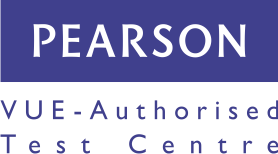 |
Zachęcamy do skorzystania z możliwości dofinansowania szkoleń oferowanych przez naszą firmę. Dostępne rozwiązania:
Skontaktuj się z nami, aby uzyskać więcej informacji. Oferujemy pełne wsparcie w tym procesie.
Zapraszamy!
|
|
|
Najbliższy termin: Prosimy o kontakt
Najbliższy termin: Prosimy o kontakt
Najbliższy termin: Prosimy o kontakt
Najbliższy termin: Prosimy o kontakt
Najbliższy termin: Prosimy o kontakt
Najbliższy termin: Prosimy o kontakt
Najbliższy termin: 15-12-2025 09:00
Najbliższy termin: Prosimy o kontakt
Najbliższy termin: Prosimy o kontakt
Najbliższy termin: Prosimy o kontakt
Najbliższy termin: Prosimy o kontakt
Najbliższy termin: Prosimy o kontakt
